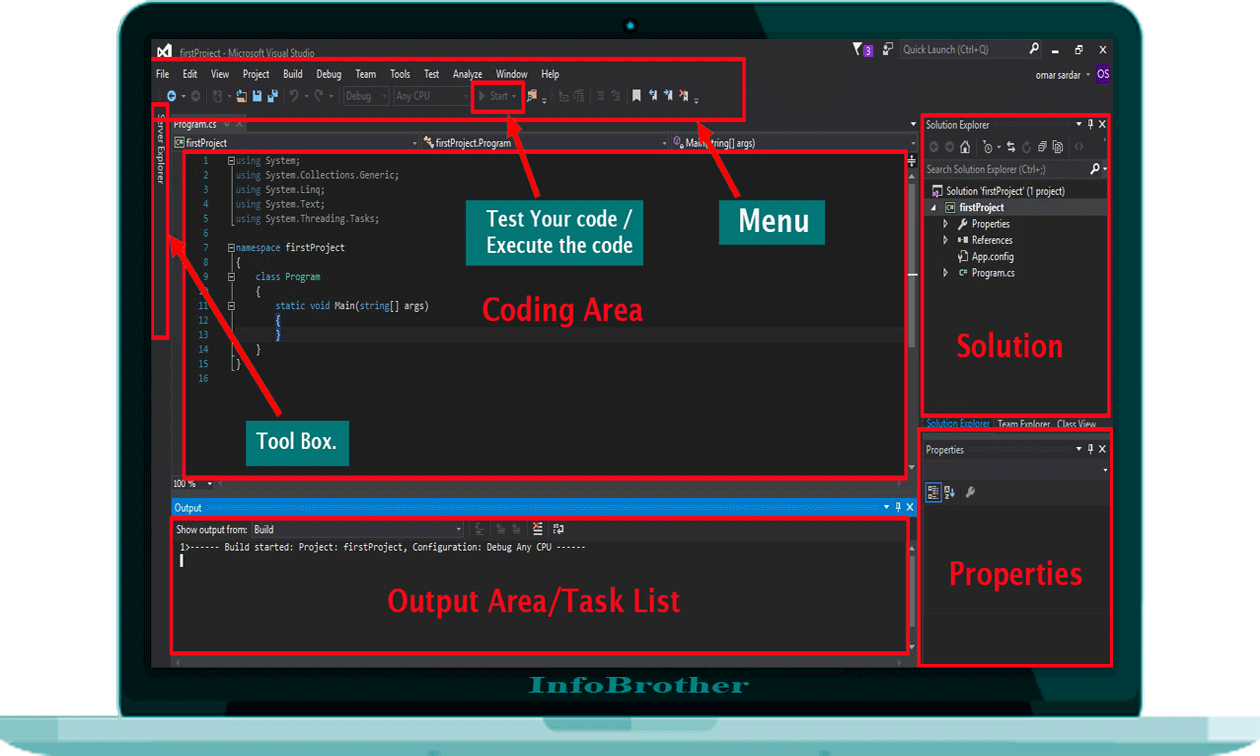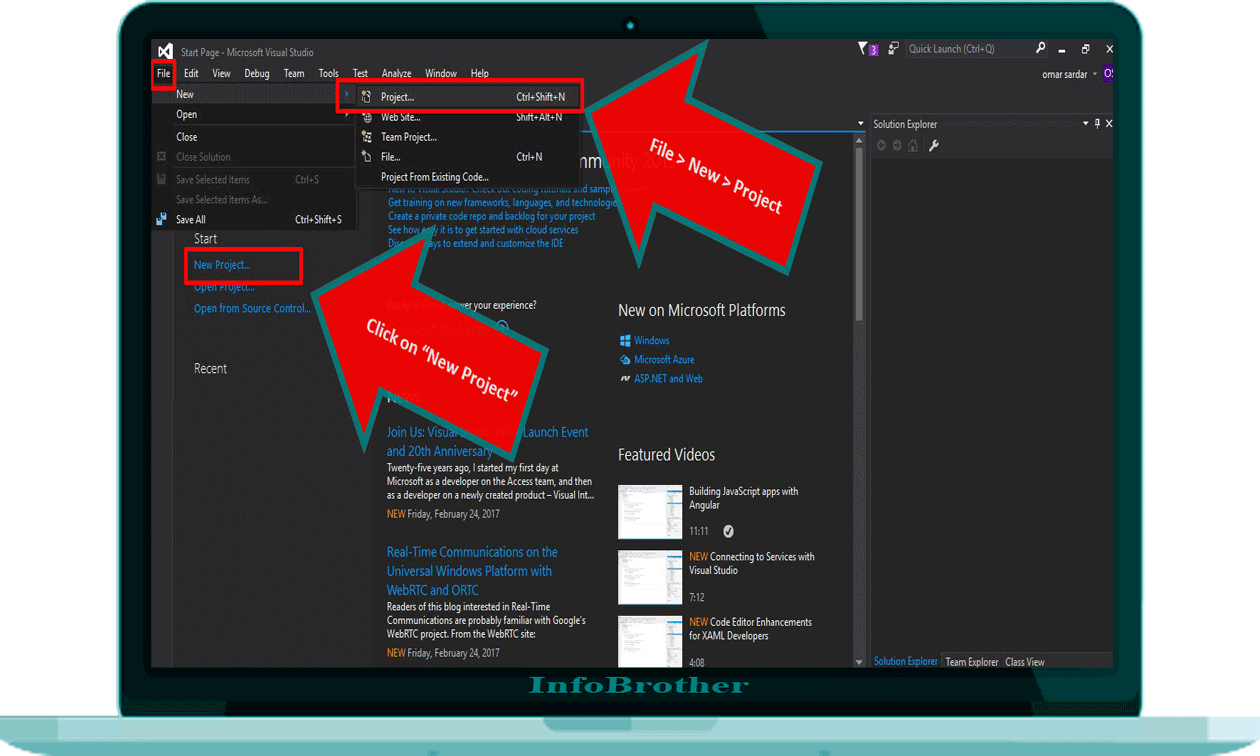Configure the IDE:
When We start Visual Studio for the first time, Visual studio Prompts us to sign in with a Microsoft Service Account (MSA). We do not Need to sign in and we can do it later. but it's always good if we sign in first. Because it will save your sitting. On Our Visual Studio Launch, We next must choose a setting combination that applies a set of pre defined customization to the IDE. Each Setting combination has been designed to make it easier for us to develop Applications.
This walk through assume we applied General Development Setting, Which applies the least Amount of Customization to the IDE. If we have already chosen C# or visual Basic (Both are Good Choices) and we don't have to change our settings. if we want to change the settings, we can use the Import and Export setting Wizard. (Learn Customizing Development Settings in Visual Studio)
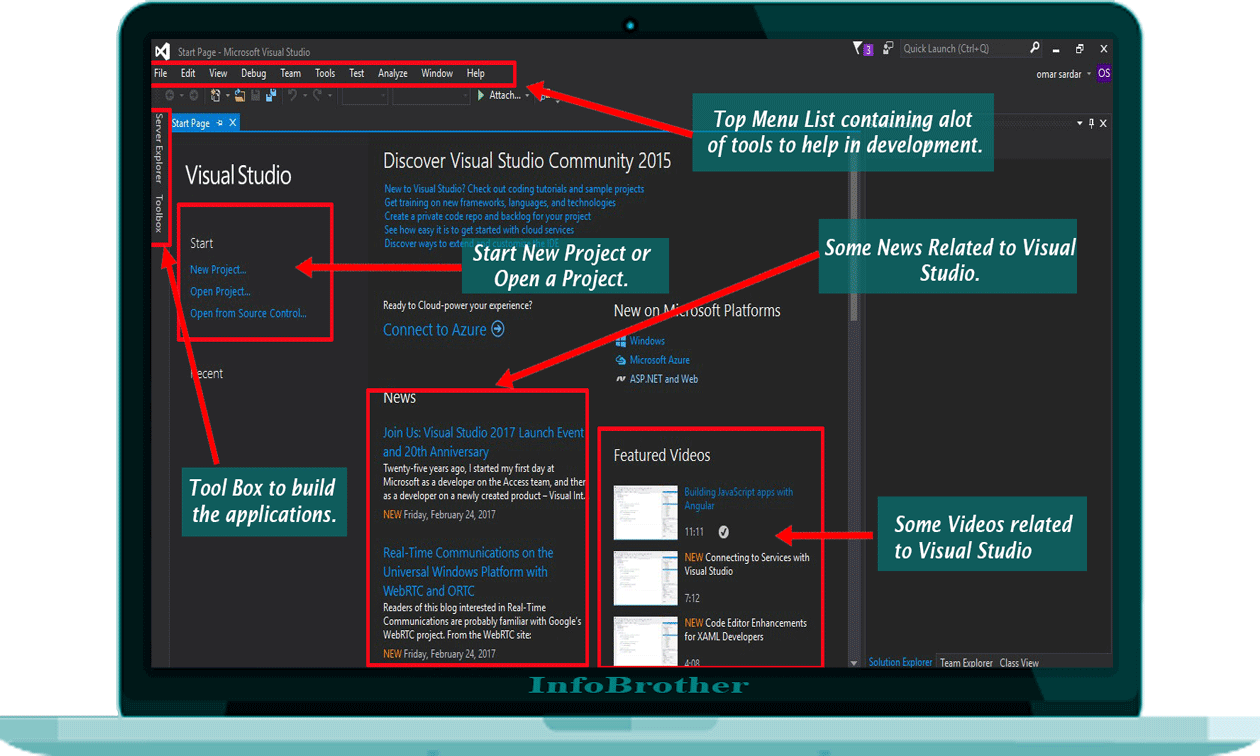
Creating a simple application:
Now we are ready to Get start our First Project in C#. So To Create the First Project, Follow the following Steps.
"
It's Always better to Make your own separate folder to save your all project. if you will save your project in default location, (i.e. C:\" or any partition, where to install your windows) will be deleted if any thing happen to your window. so its better to save your work for next time.
Now The Project is ready. and we will start our first C# Program in our Next Tutorial The Project contain some code already in it. we will discuss what is it. and how to use it. It's enough for this lecture. so stay connected and enjoy your Learning.